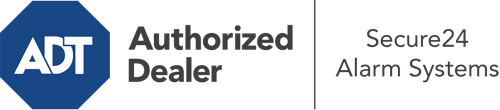How Do I Operate The ADT Command Panel In Springfield?
The heart of your home security system, ADT Command is a robust interactive screen that connects with all of your integrated sensors. You can activate your system, adjust home automation parameters, and even communicate with monitoring specialists. Odds are you’ll have no problems navigating this user-friendly tool, but to assist you in getting started, it’s a good idea to investigate some of its essential features.
What Might You Do With ADT Command In Springfield?
Before delving into the essentials of how to work it, take a minute to reflect on what this central home security hub can do. Above all else, ADT Command is where you may engage and disengage your system, but it’s capable of quite a bit more.
When utilizing ADT Command, you can:
- Custom-tailor home automation with your own rules, schedules, or scenes. To illustrate, you can have your front door secure automatically when the system is engaged or have lighting turn on at specified times.
- Lock or unlock doors.
- Check real-time streams or recorded clips of your outdoor, indoor, or doorbell cameras.
- Converse through the two-way talk feature or contact ADT directly in case of an emergency.
- Connect with your smart speaker.
- Add, delete, or change users and Wi-Fi networks.
Getting Familiar With Your ADT Command Panel In Springfield
Simply getting used to the touchscreen is one of the smartest things to do at the outset. That starts with the home display. You’ll notice a large image that signifies your present status - such as “Ready To Arm.” Beneath, you’ll see additional icons that represent different arming choices. Tap them whenever you want to modify your status. The custom arming choice is nice as it gives you the opportunity to skip specified devices. Would you like to leave a window cracked overnight for a bit of fresh air without triggering the alarm? That won’t be a problem.
At the top left, you’ll notice a Wi-Fi symbol that displays your network signal and a notifications symbol where you may get advisories from ADT. On the right, you’ll find icons for zones, scenes, and home automation. At the upper right-hand corner, you’ll find crucial emergency alarm buttons. You’ll have the ability to tap for personal (medical), fire, or police. Your monitoring team will notify the relevant emergency personnel based on your choice.
The pointer to the right-hand side will lead you to more options. There, you’ll find the tools feature. Touch this icon, type in your security code, and then you’ll have the opportunity to manage Wi-Fi settings, general settings, user accounts, and more. You’ll even discover tutorial videos if you need assistance.
Arming Your System Via The ADT Command Panel
The touchscreen panel makes arming your system quick and easy. All you need to do is select the indicator you want from the home screen. Your choices are Arm Custom, Arm Away, and Arm Stay. If your property will be empty, the away choice is your best bet. You may choose to “quick arm,” which doesn’t call for a passcode, or to postpone the arming of your home’s defense. This will start a timer, giving you enough time to exit before the system arms. Arm Stay is the appropriate choice whenever somebody is on site. The custom selection permits you to bypass certain sensors and also functions on a delay.
Once you understand the principles of activating your system, you can start investigating the other amazing features.
Take Advantage Of ADT Command With Your New System From Secure24 Alarm Systems
Are you looking forward to being able to control and personalize your complete home security system using one core interface? Reap the benefits of the multi-featured ADT Command in Springfield by working with the professionals at Secure24 Alarm Systems. Dial (217) 765-0085 to order your system today.